The Structure Analyzer (originally called the "Missing Data Wizard") is a content tool and wizard designed to help end users find and correct broken analytic content due to changes in the underlying data source structure. Data model structures can change because of upgrades to an existing model or if the content has been re-pointed to a new data model that has differences from the original.
The Structure Analyzer lets users find problems with:
- Core model structures: dimensions, hierarchies, levels, measures, and members
- Calculated elements: custom members, custom measures and lists
- Data Model vs Database: checking the semantic structures against the live target data source
This feature is not available in the Community Edition.
Using the Structure Analyzer
The Structure Analyzer wizard can be triggered from:
- Content items via their context menu from any of the content views in the content manager. (Click here to read more on selecting many items for multi-item operations).
- Content folders in the Content Explorer - effectively working on a folder's contents
- The Action Panel for a given content item (by clicking the icon - green square below).
- When opening a Discover report that needs correcting. The affected chips will be displayed in red, and an error message will appear along the top of the canvas. Here users can fix the problem manually or click the "Analyze Structure" button to trigger the wizard.
The user will only be able to make changes to content they have WRITE access to.
Data Model Validator
When the Structure Analyzer engine is engaged it includes a process to check that the semantic definitions in Pyramid still match the structure of the targeted live database. This ensures that even if the report structures are in sync with the semantic engine, they are also in sync with the existing structure if the database itself, which could have been changed since the semantic data model was created.
Making Corrections
The wizard beings by performing a full structural analysis and check against the relevant data model(s) to validate the existence of each structural element in the content or the structure of any custom PQL or MDX statements against the model's structures. If errors are found, the user is presented with the wizard to guide them through the process of correcting each issue found.
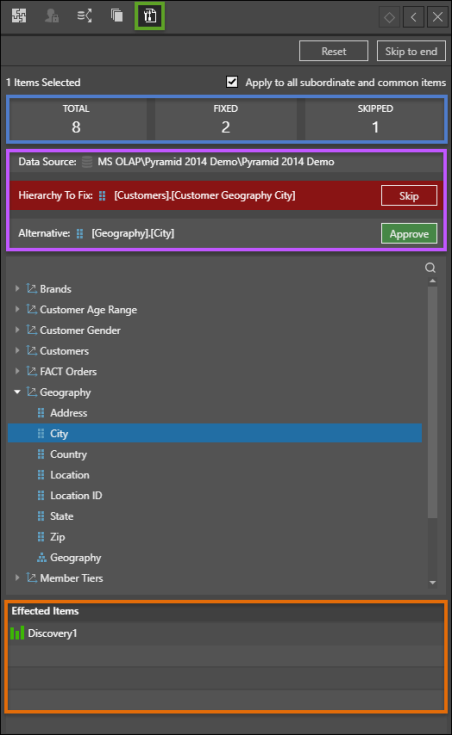
Overall Summary and Status
The wizard shows the overall summary of issues found and to give the user a clear idea of where they are in the "fixing" process (blue box above).
- Total: the total number of items that need to be corrected.
- Fixed the total number of fixed items
- Skipped the total number of items that you've skipped
By default, the option 'Apply to all subordinate and common items' is selected, so that changes will be propagated to all identical problems found in all other content submitted to the Structure Analyzer - including embedded or nested content of other content items. This option can be deselected if required to manually correct each problem found per item.
Other options include:
- Skip to end - allowing you to skip all remaining issues. You will then need to click Start Again to correct the items that were skipped
- Reset: Click this button to reset all corrections and start again from the beginning,
Broken Elements
One by one, any items that need correcting will appear in red, underneath the relevant data source (purple highlight). The type of item broken is also included ("hierarchy", "measure" etc). Content items that contain the issue be listed under Affected Items (orange highlight)
The panel below that lists alternative replacements for the broken item. Select the appropriate alternative from the tree, then click the green Approve button to move on to the next item. You can also Skip an item if you wish to ignore it.
Once all issues have been resolved, the changes which are saved back into the repository database.
Alternative Panels
The Alternative panel will show different structural items to choose from based on the broken element(s) found.
- Dimensions: when the source dimension cannot be found, the user is presented with a tree of dimensions in the current model.
- Hierarchies: when the source hierarchy cannot be found, the user is presented with a hierarchical tree of dimensions and their child hierarchies in the current model.
- Levels: when the source level cannot be found, the user is presented with a hierarchical tree of dimensions, their child hierarchies and their constituent levels in the current model.
- Members and Sets: when the member or named set cannot be found, the user is presented with a hierarchical tree of members and sets in the current model.
- Custom Elements and Measures: when the PQL or MDX of a custom element (member, measure, or set) in the query cannot be resolved without an error, the user is presented with alternative members or measures in the current model.